Windows VSTs on Ubuntu Linux with yabridge (and some Pianoteq on Linux notes)
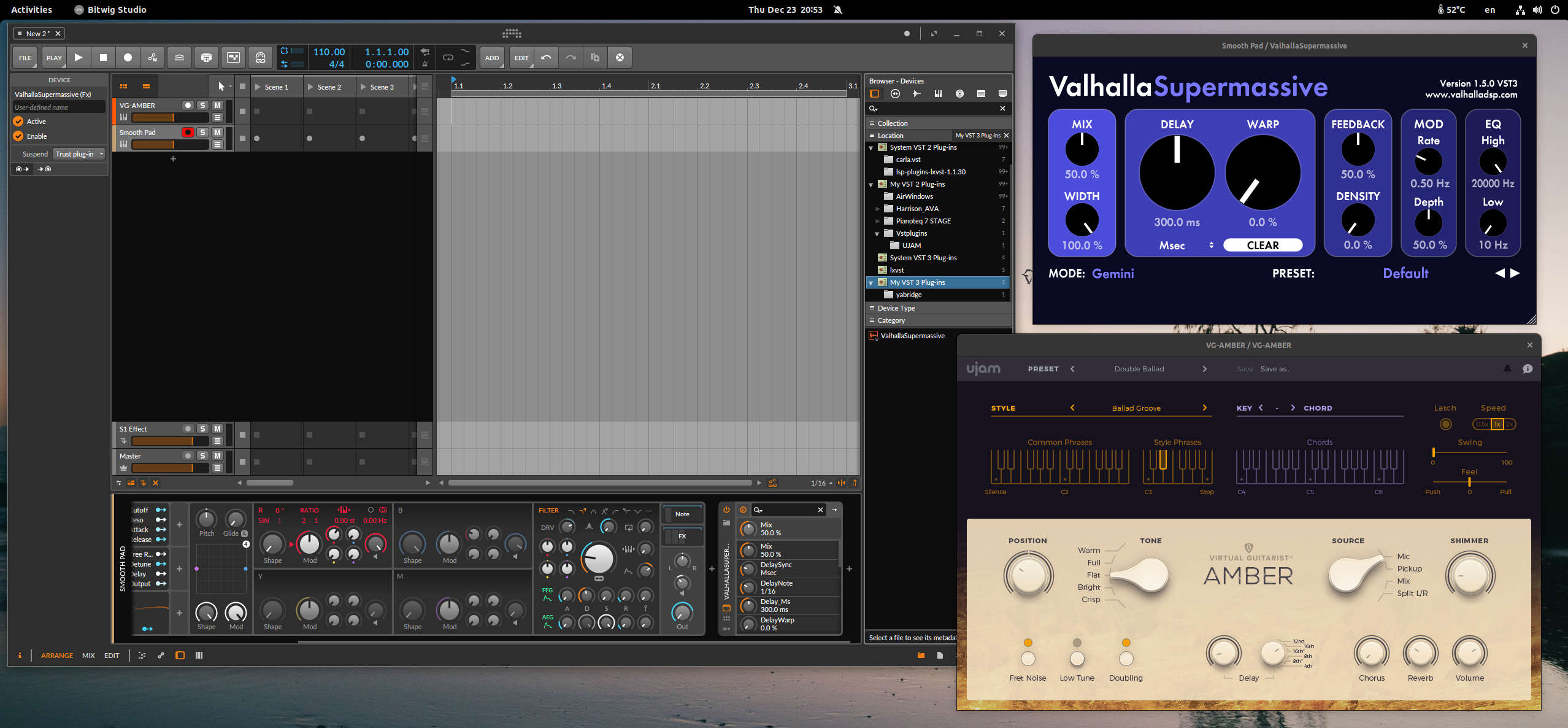
Now that we have Steam Proton to play Windows games, we also have an easy way to run Windows VSTs with Yet Another way to use Windows VST plugins on Linux or (yabridge) by Robbert van der Helm.
It's not a functionality that I really need, as Bitwig has a ton of native devices and the only VST I use all the time Pianoteq has always had native VST/LV2 plugin support. But it's nice to know that some Windows VST bundled with purchases or popular free ones might work on Linux.
If you're familiar with Linux and CLI, the yabridge github page has excellent documentation already.
For Ubuntu Linux:
First install wine-staging from winehq, just follow the instructions on the page. After adding the PPA:
sudo apt install --install-recommends winehq-staging
Download the latest normal release pakage (not the ubuntu version) from the yabridge release page. And extract to .local/share as per yabridge docs. As of this posting it's 3.7.0:
tar -C ~/.local/share -xavf yabridge-3.7.0.tar.gz
Installing VSTs with wine
VST2
For VST2 eg. UJAM Virtual Guitarist Amber (freebie with Bitwig), after downloading the exe. On the command line where you downloaded it:
wine VG-AMBER_win_119.exe
Take a note on where it's installed, in this case Program Files\Vstplugins\UJAM
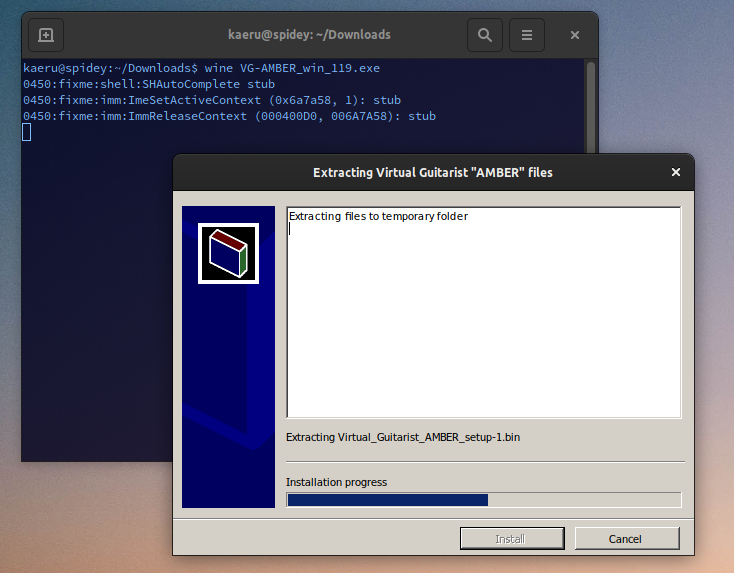
Next you need add the path to your installed VST to yabridge.
For those not familiar with wine, it stores all Windows related files in your home directory under ~/.wine and UJAM installed the plugin under ~/.wine/drive_c/Program\ Files/Vstplugins/UJAM
To add the plugin so yabridge knows about it is not complicated, it's mostly using the command yabridgectl:
~/.local/share/yabridge/yabridgectl add~/.wine/drive_c/Program\ Files/Vstplugins/UJAM
One more step with vst2, is that you should make a symlink to your local VST2 dir in ~/.vst If you don't already have it, you can create it and symlink it:
ln -s ~/.wine/drive_c/Program Files/Vstplugins/UJAM ~/.vst/yabridge-ujam
Finally don't forget to add the location of plugins, for Bitwig it's under Settings and Location:
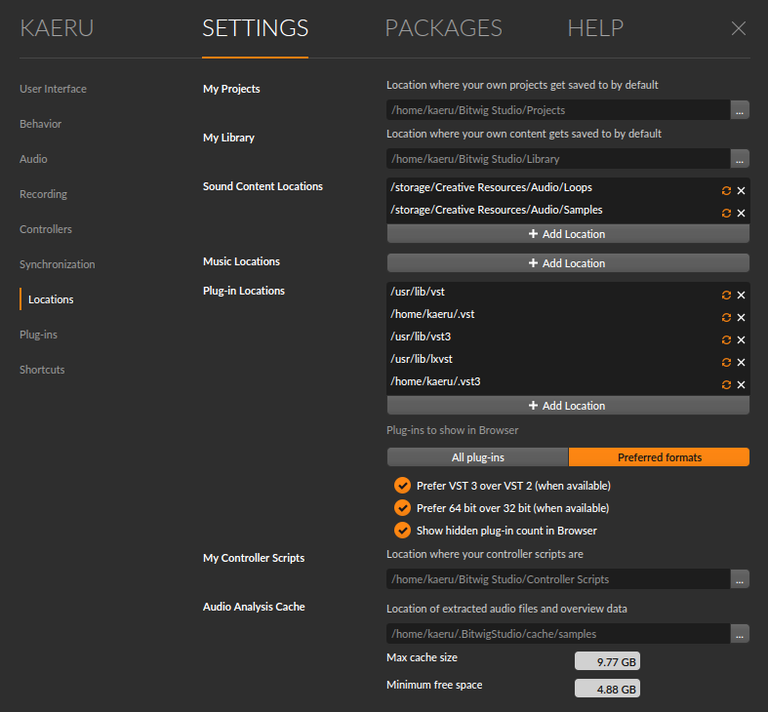
VST3
The steps for Windows VST3 is the same, except you don't have to do the symlink part, yabridge will automatically add it under ~/.vst3
Valhalla SuperMassive a popular free reverb plugin installs as a Windows VST3.
Add VST3 dir to yabridge. Note you only need to do this once for VST3, as all VST3s always install into install this common folder.
~/.local/share/yabridge/yabridgectl add "$HOME/.wine/drive_c/Program Files/Common Files/VST3"
After this step, anytime you install a Windows VST3 in future, you just need to run yabridgectl sync
Latency Notes
To avoid xruns for Amber Guitarist (VST2), I had to increase jack node latency to 512/48000 (21.3ms). Since it's a songwriting tool and it was free, I can live with that. Valhalla Supermassive works perfectly at my normal 128/48000 (5ms) node latency setting.
In trying to troubleshoot this, I learned from the yabridge docs about rtirq and enabling threaded irqs with RT kernels. Enabling it by editing grub.conf and leaving defaults as is, allows me to run node latency as low as 32/48000 (1.3ms) for playing instruments with some layering or backing loops. Even more stable at 64/48000(2.6ms) which is really good.
As per the rtirq docs, you enable threadsirq by editing /etc/default/grub
GRUB_DEFAULT=0
GRUB_TIMEOUT_STYLE=hidden
GRUB_TIMEOUT=0
GRUB_DISTRIBUTOR=`lsb_release -i -s 2> /dev/null || echo Debian`
GRUB_CMDLINE_LINUX_DEFAULT="quiet splash acpi_enforce_resources=lax"
GRUB_CMDLINE_LINUX="threadirqs"
Configuring Pianoteq for Lower Latency with Pipewire and Gnome Desktop
Pianoteq on Linux comes with a standalone binary/app without .so. I copy this to my ~/.local/bin directory
When I just want to play the piano standalone, without DAW, my audio interface and CPU can easily handle the lower latency.
Per JACK application latency is easy to configure with pipewire.conf, there is already an example. For Pianoteq, you need to add this in ~/.config/pipewire/jack.conf:
# client specific properties
jack.rules = [
{
matches = [
{
# all keys must match the value. ~ starts regex.
client.name = "Pianoteq"
}
]
actions = {
update-props = {
node.latency = 32/48000
}
}
}
]
Pianoteq Desktop Icon/Launcher
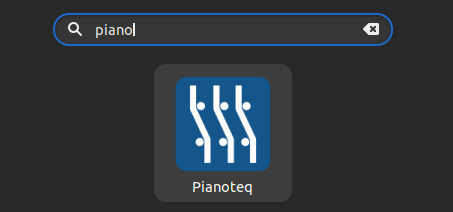
Pianoteq doesn't have an installer for Linux, but all it's missing is a simple XDG desktop file and icon. You can quickly create one in ~/.local/share/applications. Don't forget to give it right permissions of chmod 755.
[Desktop Entry]
Type=Application
Encoding=UTF-8
Name=Pianoteq
Comment=Piano Virtual Instrument
Exec=/home/kaeru/.local/bin/Pianoteq #replace this with where you put your standalone Pianoteq binary
Icon=pianoteq
Terminal=False
Stephen Doonan made a quick icon you can grab here. Save it as pianoteq.png in ~/.local/share/icons
You install the .desktop file with xdg-desktop-menu command
xdg-desktop-menu install Modartt-pianoteq.desktop
Testing it it all works
Pipewire comes with pw-top command that can how you the buffer and rate (node.latency) per application/device. The matching rules can be seen here, and so far 0 errors, which usually means there are no xrun/buffer issues. If you see ERR numbers, increase your node.latency setting to 64/48000 or 128/48000.
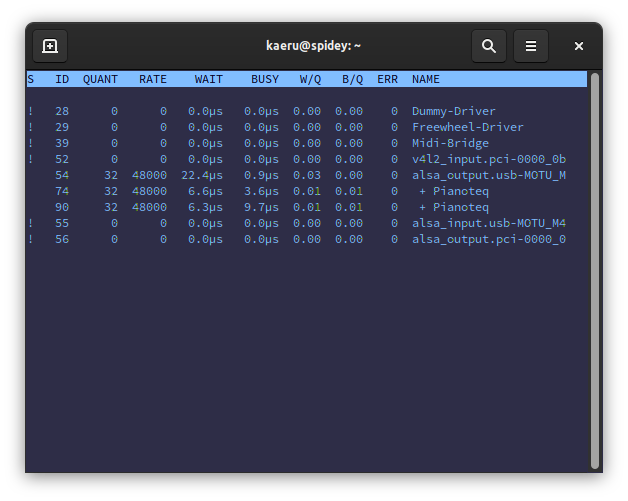
Pianoteq recommends multiples of 64, and 32 is below that so it's saying it's sub-optimal for CPU usage.
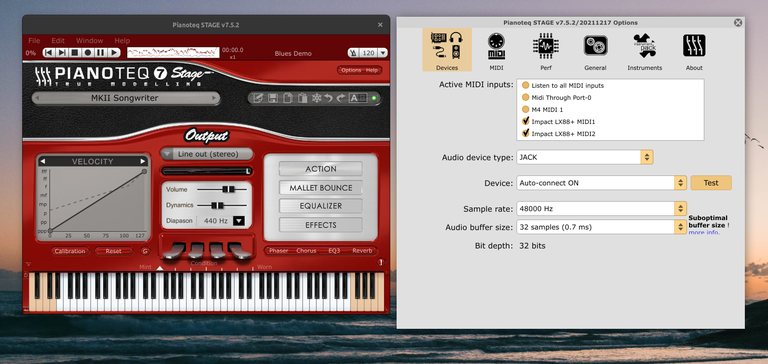
Document Actions