Using Google Photos Facial Recognition Feature for Investigations
Simply keep adding photos of persons of interest, particularly groups photos such as launching of events, dinners and other social events. These photos are easily found on news sites, but also in event sections of government websites and in annual reports.
When adding a photo, ensure that you add as much details in the notes/description field as possible, including manually adding the date of the photo if known. This will help you recall and quickly be able to cite the source of the photo, identify people or additional leads for an event. If it is part of a website, don’t forget to archive the page and images using tools such as Internet Archive Wayback Machine.
Google Photos will also import automatically dates, comments and photo metadata from uploaded images. Photos from news articles, scanned photos and those sourced from digital documents such as PDFs do not have this important metadata.
Use photo import and management tools such as gThumb, to edit the dates and add important comment text such as names of events, people, positions and organisations and location. This will be invaluable later, as you try to build timelines about who knew who, and what positions they were holding at the time.
It is also recommended to group sets of photos as albums, by events , cases, sources etc. for example. This will help in getting good search results, especially if some photo metadata such as dates or locations were not added or known.
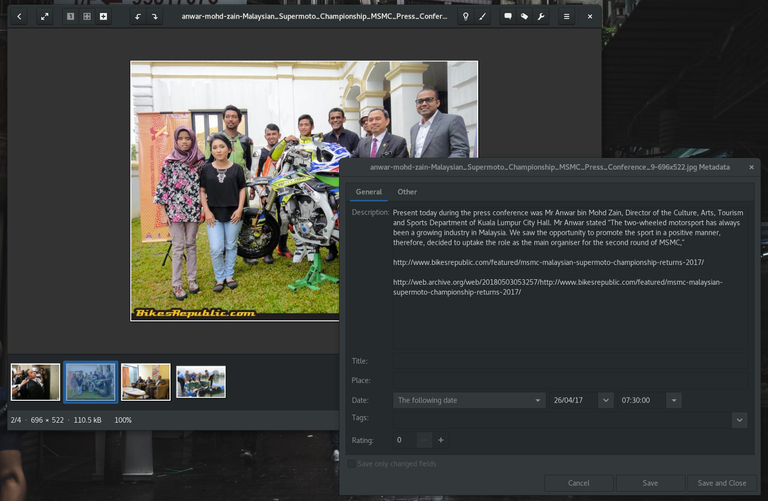

When there is enough photos for facial recognition (around 5 faces of the same person) Google Photos will start offering you some faces to start assigning names. These are private, and labeling is up to you, even if you may not know their names during initial stages of investigations. Go ahead and label them as Person of Interest A, Malaysian Official 1 or the real names if you know them. You can relabel them at any time.

As you add more photos or a person, from search option of a specific recognized face, there will be dialog from time to time, to help you train and improve matching results.
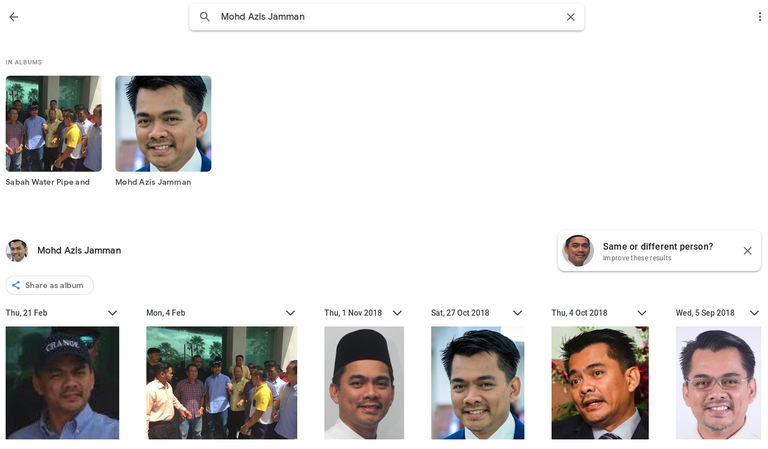
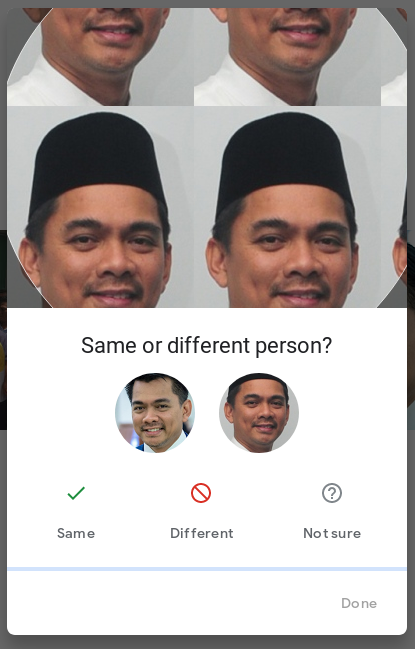
You can now do searches such as this example for Najib Razak. Or combinations of people such as Najib Razak and Irwan Serigar. If you have added metadata such as dates and locations, you can also use those for your searches.
As you build your database of recognized faces, it also speeds up identification of people in new photos added, possibly exposing relationships you didn't know about before.
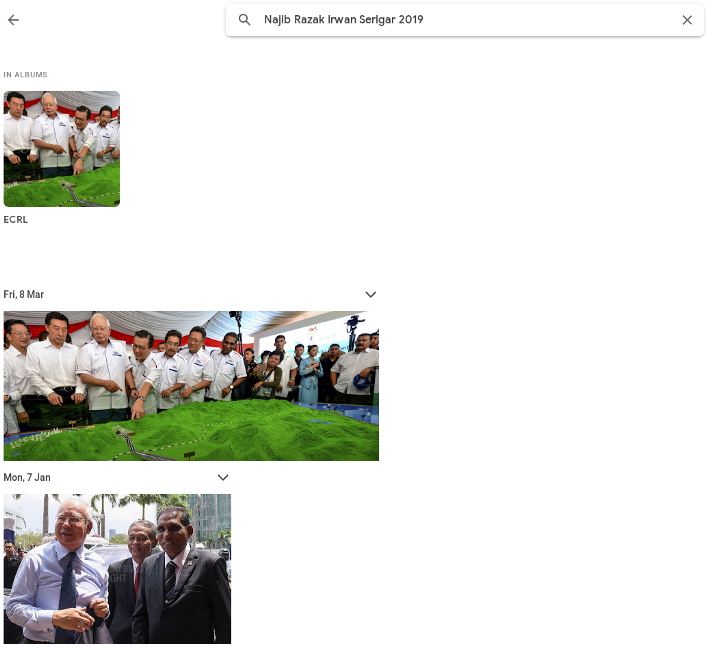
For individual journalists using tools like this is simple and free, and most image management software online or desktop, provide similar features for you to use.
Large media organizations with photography library, should look into applying similar approach for the media management library software, as it would provide powerful tool for their journalists for their reporting and investigations.
Government Reports as Sources of Photos
While public figures are easier to find on-line, image searches of photos of senior public officials who avoid the limelight will not return any results if any. Information and photos of many senior public officials, including technocrats, special officers are harder to find, especially after a regime change or when word of a possible corruption scandal starts to leak out.
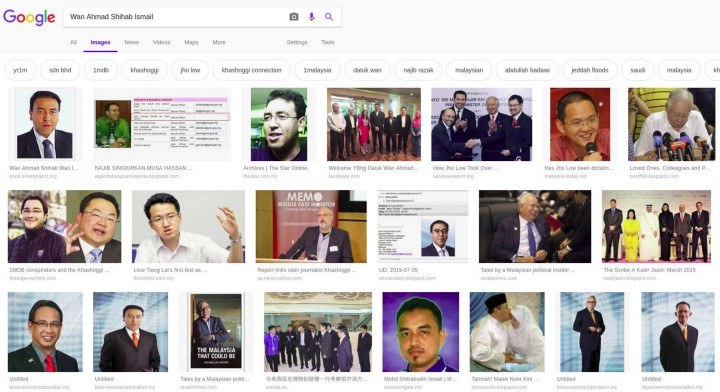
Colourful government annual reports are not only a good source of information for investigations, but also for photos for our facial recognition needs. We only need to extract about 5 or more photos of our PEP of interest. Use the screenshot feature, to quickly take photos from PDFs.
In the following example, there are enough photos from one government annual report to extract a small corpus of photos of a senior public official.
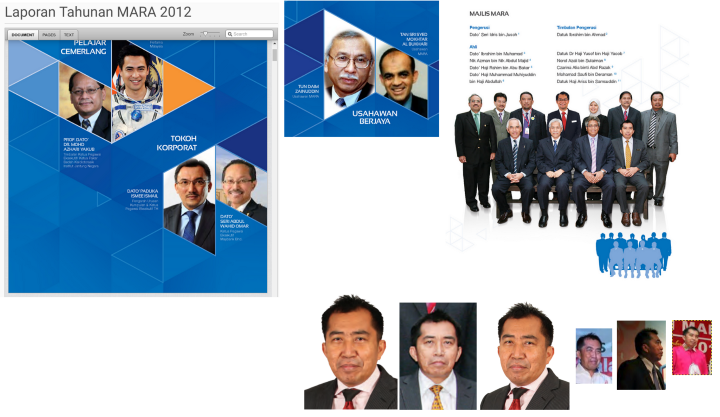
If you have copies of Malaysian government agency annual reports, especially from 2012–2015 that are no longer available, please share it with Sinar Project’s Malaysian Government Document Archive project that aims to keep a searchable public digital archive of as many government reports of interest as possible.
Document Actions
